Facebook, we are again here with the most successful social media platform. The platform contains a lot of opportunities as well as questions which needs to be solved by websites like us. We are already aware of the potential of the Blog and how can it help us if used in a positive way.
So in this we will be sharing the ways for Facebook Video Download Online. We will also share various ways to properly post Facebook Status. I know that if you are using Facebook then you know how to post a Facebook Status but believe us you don’t know all the aspects, there are alot of features which can be used for posting Facebook Status properly.
Someone may ask that there are a lot of videos and blogs
present on the topic then what is unique in this Blog, the answer is we will
share step for Facebook Video Download Online directly from Facebook platform
only which means your data will be safe and there will be no need to download
any other App. Also for this Facebook Video Download Online, we will not ask
you to log in with your Facebook account on any irrelevant website which may
have your data and use it in any wrong practise.
Steps for Facebook Video Download Online Without using any Third Party App
If you are a Facebook user then you should have always thought
of downloading a video which seems interesting to you but after using Download
or Save option you got to know that the Video is only getting saved on the Facebook
App itself not in your gallery. We have here to help you out, we will be
sharing with the ways in which you can Facebook Video Download Online without
using any third party App or something. The ways we will be sharing does not
even ask you to login to any third party website, this means the you can Facebook
Video Download Online and without any threat to your data on Facebook by any
third party services.
We will be sharing 2 ways for Facebook Video Download Online
in which one will be based on a website which do not require any login or
sharing any of your details and another one will be a trick by which you can
Facebook Video Download Online directly from Facebook website only using chrome
browser.
So the Steps for Facebook Video Download Online are :
# From Facebook site using Chrome Browser –
1 ) Go to Facebook and select the video which needs to be downloaded
2 ) Click on the three dots on the top right corner of the
video and Click on Copy Link. Now you have copied the video link from Facebook
<Image>
3 ) Open Chrome Browser and paste the link in the URL for
Facebook Video Download Online.
4 ) You will find out the video gets opened on Facebook on
Chrome Browser with URL initials as “ m.facebook.com “
5) Now you have to edit the URL and write “ basic “ after m
and before the dot ( . )
That means, the URL which was m.facebook.com will be changed
to “ mbasic.facebook.com “
<Image>
6 ) After changing the URL you will see the vintage view of Facebook
will open with the video in front of you. Now click on the video for playing
it.
7 ) After clicking on the video it will re-direct you to the
video view. Now you will find three dots in the bottom right corner.
8 ) After clicking on three dots, click on Download and you
will see your video getting downloaded in your gallery.
<Image>
# Facebook Video Download Online from another website –
1 ) Go to Facebook and select the video for Facebook Video
Download Online
2 ) Click on the three dots on the top right corner of the
video and Click on Copy Link. Now you have copied the video link from Facebook.
<Image>
3) Now go to Google and search “ savefrom.net Facebook Video
“. From the results click on the first result of the Google Search Results.
4 ) After opening the
website enter the URL in the space provided and click on the arrow present.
<Image>
5) After clicking on the arrow you need to wait for atleast
10 seconds and after that the video will be fetched.
6 ) You will see a Download button with the download type
present in front of your. By clicking on the arrow you can select the video
type either it can be MP4 (HD), MP4(SD), 3GP etc.
<Image>
7 ) Click on Download and you will see the video will start
downloading and will be available in your Gallery.
How to post Facebook Status ?
After sharing the steps for Facebook Video Download Online,
we will be sharing with your about how to post a Facebook Status properly. We
will not just tell you the Steps to post Facebook Status but also we will
discuss each and every option or you can say feature present while uploading
the status in 2021. It will be all updated list and we will be discussing the
features of each and every step.
So the Steps with all Features to post Facebook Status are :-
1 ) Open Facebook either from Facebook App or Facebook Web.
2 ) Click on the Create Post option present on the first
page after logging into your Account.
3 ) Now you will see number of options with a space provided
for writing your status. Type your Facebook Status here.
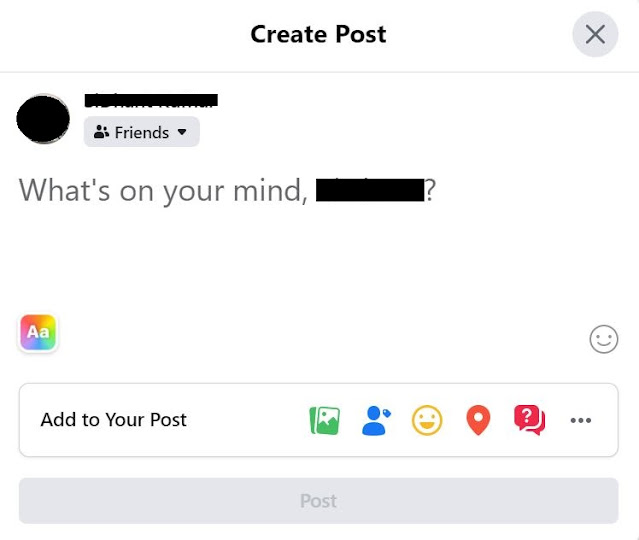 |
| Facebook Status |
4 ) After completing your status you can find number of
options or features which can be used to signify your Facebook Status in better
way. You will find most of the options in “ Add to Your Post “ option. So the
various features are :-
a ) Photo / Video : From this option you can add any photo
or video from your Gallery itself and share it attached with your Facebook
Status post.
b ) Tag People : It is one of the most used feature of
Facebook Status. You can tag your friends from this option to your Status. For example
suppose you are updating a status that you are on a movie with a friend then
you can tag the friend of yours of he/she is available in your friend list and
the Facebook Status will also be visible on his/her feed too.
c ) Feeling / Activity : This option resembles emotions or
any action which needs to be added in your Facebook Status. There are many options
to choose from in both Feeling and Activity. Some of the most popular are :
Feeling – happy, blessed, excited, cool, positive, proud,
awesome, calm, amazing, honoured, healthy, rich etc.
Activity – Watching, Eating, Travelling to, Reading, Playing
etc.
So suppose you have selected Amazing in your feeling then
with your Facebook Status is will be also shown that you are felling Amazing.
Similarly in case of Activity suppose your on a movie then you can add Watching
Avengers with your status.
d ) Check In – This is majorly used to pin a location you are
present. Suppose you went to Disneyland then for making your Facebook friends
know about you can use Check In and select Disneyland with it and your Facebook
Status will be shared with your friends with the Check In location too.
-> For using the feature click on the Check In from the Add
to Your Post options.
-> After that search your location from the bar present.
-> Now select the location from the options in the search results.
-> Now click on it and you will see your Check In pinned in your Facebook
Status.
e ) Host a Q&A – This feature helps you ask something from
your Facebook Friends. If you got something in mind to ask to or you are having
a large user base and want a survey based on opinions of your Facebook Friends
then you can use this feature. You can type your question and also select a
colour template while using this feature.
f ) GIF – You can also share a GIF as your Facebook Status
with your Facebook Friends. There are a lot of GIFs present on the Internet and
even Facebook and Facebook provides you the option to search for the relevant
GIF as per your status.
5 ) There are many additional features also available while
posting Facebook Status except the Add to Your Post options such as Changing
Theme or Templates. You will find a colourful button just above the Add to Your
Post text, after clicking which you will see various options and colour themes
and templates which will be the background of your Facebook Status.
 |
| Facebook Status Templates |
6 ) Lastly we want to share with you the feature through
which user can control the audience who will see the status. There will be an
Option below your Facebook Name after clicking which you can see various options
from which you can select your audience. The list contains various options that
are :-
- > Public
- > Friends
- > Friends Except
- > Specific Friends
- > Only me
- > Custom
- > Close Friends
7 ) After entering you want to add and enter, Click on Post
and your Facebook will be published and will be live.
We have shared with you the two ways with which you can Facebook
Video Download Online for free and without using any third party Apps or even without
logging in to any third party website. We have also shared with you each aspect
of using Facebook Status and each and every feature or options present while
posting Facebook Status.





0 Comments
Please do not post any spam comment