Google Search Console | How to Login into Google Search Console ? | How to get indexed in Google ? | Dashboard of Google Search Console
| Google Search Console |
Google Search Console earlier known as Google Webmaster Tool is a platform offered by Google to index your website in Google Search Engine. It acts as an interface between Google Bots and your website. It allows its bots to crawl on your website and you can monitor, maintain and resolve some of the issues occurring on your website which is not good for your ranking.
Suppose you have written a new Blog but how will it get acknowledged by Google Crawlers? The answer is Google Search Console. It will help you index the content you want to show in search result and also deindex content you don’t want the Google search engine to show in its searches.
What Google Search Console does :
->It allows the bots to crawl your website and index it in search engine.
You can manually request indexing of your Blog through Google Search Engine
-> It helps the owner of the website to fix some of the indexing problems arising through Search Console
-> Through Google Search Engine owner can get alerts on some of the issues related to indexing or spam
-> You can check your website on various parameters like Speed of your site, Mobile Usability, Breadcrumbs etc
-> You can also submit sitemap of your site through Google Search Console
-> It helps the owner of the website to fix some of the indexing problems arising through Search Console
-> Through Google Search Engine owner can get alerts on some of the issues related to indexing or spam
-> You can check your website on various parameters like Speed of your site, Mobile Usability, Breadcrumbs etc
-> You can also submit sitemap of your site through Google Search Console
Steps to Login into Google Search Console:
1) Go to Google and search for "Google Search Console" and click on the
first result
2) Make sure that you have logged in with your relevant Gmail account
3) Click on “Start now” and a screen showing “Welcome to Google Search Console” will appear
4) You can find two options on the screen i.e, Domain and URL prefix. The difference between them is if you want to index your full website you can go for domain and if you want to only enter your subdomain of your website you can go for URL prefix.
If you want to add the full domain then you will use domain and if you want to enter only any sub category then you will go with URL prefix.
-> The major difference is that you have to verify Domain category through DNS but in case of URL prefix there are multiple verification methods ( Now-a-days Google has started auto verification process also )
5) Suppose we want to enter our full website xyz.com then we will enter it in domain. Don’t use “https” while entering your domain just enter xyz.com
6) Now click on “Go to Property” and select your website
2) Make sure that you have logged in with your relevant Gmail account
3) Click on “Start now” and a screen showing “Welcome to Google Search Console” will appear
4) You can find two options on the screen i.e, Domain and URL prefix. The difference between them is if you want to index your full website you can go for domain and if you want to only enter your subdomain of your website you can go for URL prefix.
If you want to add the full domain then you will use domain and if you want to enter only any sub category then you will go with URL prefix.
-> The major difference is that you have to verify Domain category through DNS but in case of URL prefix there are multiple verification methods ( Now-a-days Google has started auto verification process also )
5) Suppose we want to enter our full website xyz.com then we will enter it in domain. Don’t use “https” while entering your domain just enter xyz.com
6) Now click on “Go to Property” and select your website
How to request indexing for your Blog on Google through Search Console ?
1) Go to Google Search Console
2) Copy your Blog’s URL and paste it in the URL Inspection Search Bar
3) Click on Request Indexing
4) Now click on Test Live URL
5) Your request has been sent to Google for Indexing
It does not simply means that your URL is indexed on Google. Sometimes we have seen Blogs getting indexed instantly but it is not in all cases.
2) Copy your Blog’s URL and paste it in the URL Inspection Search Bar
3) Click on Request Indexing
4) Now click on Test Live URL
5) Your request has been sent to Google for Indexing
It does not simply means that your URL is indexed on Google. Sometimes we have seen Blogs getting indexed instantly but it is not in all cases.
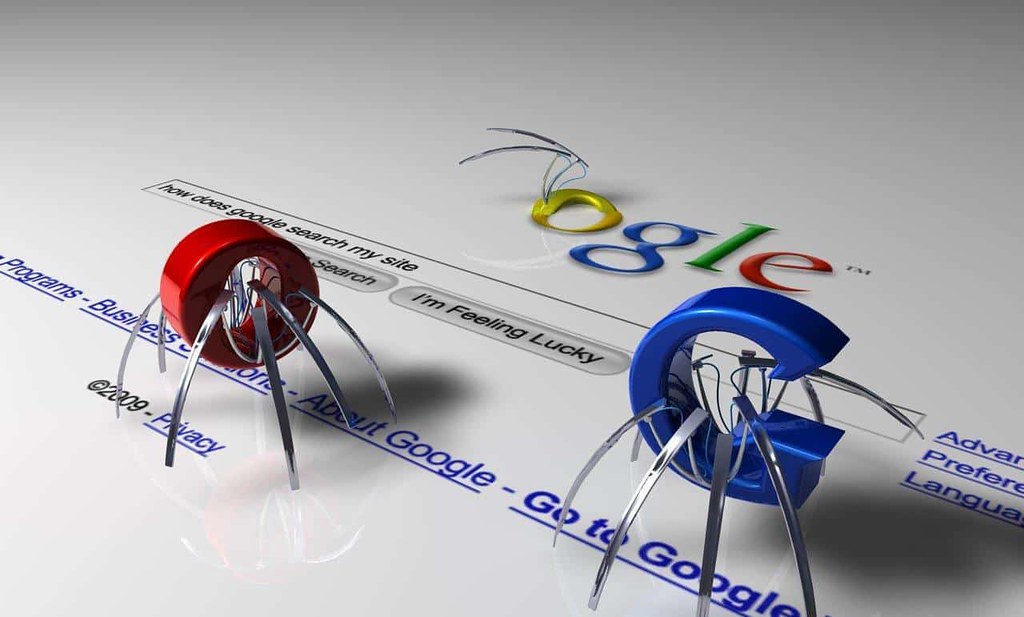 |
| Google Search Console |
Dashboard of Google Search Console:
1) Overview : It will show you some statistical graphs for analysis of your
site. It is generally a combined form of full dashboard sections and its data.
2) Performance : It will show you the graph with clicks, impressions, CTR and Position per day for your site. You can easily have a great analysis of the data. You can also check the keywords on which your site is ranking and also can strengthen on page SEO of those keywords.
3) URL Inspection : This point is already discussed in the Blog above. It helps you to request indexing of your Blog for Google search engine.
4) Coverage : Coverage under Index section is very helpful in checking out the errors on your site. You can check details of errors occurring on your site and also fix them after resolution.
5) Sitemaps : As the name suggests, it is used for submitting sitemap of your website. You can also check the sitemaps which were submitted earlier in this section.
6) Enhancements : This section involves some extra features like evaluating Speed of your site on mobile as well as on desktop. You can also check that if your site is mobile friendly or not. Also it is used for checking Breadcrumbs and its errors.
7) Security and Manual Actions : It will give you details of any security issue present on your property so that you can attempt to resolve it before it penalizes your website.
8) Legacy tools and reports : It consists of Links section through which you can evaluate the linking of your website as well as your Blogs. It also have Settings sections where you can adjust settings related to your property.
2) Performance : It will show you the graph with clicks, impressions, CTR and Position per day for your site. You can easily have a great analysis of the data. You can also check the keywords on which your site is ranking and also can strengthen on page SEO of those keywords.
3) URL Inspection : This point is already discussed in the Blog above. It helps you to request indexing of your Blog for Google search engine.
4) Coverage : Coverage under Index section is very helpful in checking out the errors on your site. You can check details of errors occurring on your site and also fix them after resolution.
5) Sitemaps : As the name suggests, it is used for submitting sitemap of your website. You can also check the sitemaps which were submitted earlier in this section.
6) Enhancements : This section involves some extra features like evaluating Speed of your site on mobile as well as on desktop. You can also check that if your site is mobile friendly or not. Also it is used for checking Breadcrumbs and its errors.
7) Security and Manual Actions : It will give you details of any security issue present on your property so that you can attempt to resolve it before it penalizes your website.
8) Legacy tools and reports : It consists of Links section through which you can evaluate the linking of your website as well as your Blogs. It also have Settings sections where you can adjust settings related to your property.
 |
| Google Search Console |
Some factors which helps in faster Indexing of your Blogs are:
-> Sitemap-> Pinging
-> RSS Feed
-> Linking Google Tools like Google Analytics etc
-> Internal Linking
-> Initial Traffic
-> Robots.txt
All these cases are explained in details in our next Blog





0 Comments
Please do not post any spam comment